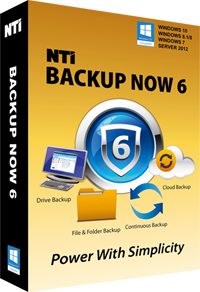
NTI
Backup Now Pro
The "Best Buy" backup solution for your office PCs! Everything You Need to Protect All of Your Data. The program is rich with advanced features like Migration, File Filtering, Email notification, and Remote Backup, but at the same time easy-to-use. What's New:
- NTI Cloud backup
- Improved backup algorithm for faster backups
- New Job Management Home Screen
Everything You Need to Protect All of Your Data
Backup Now Pro is designed for your office, small businesses and IT professionals. The program is rich with advanced features like Migration, File Filtering, Email notification, and Remote Backup, but at the same time easy-to-use. File Backup can back up all your photos, music, videos, documents, and email for that peace-of-mind that a good backup gives you. Drive Backup will back up the entire PC (including Windows OS, programs, data files, and settings) into a bootable image, which in the event of a hard drive crash can be used for disaster recovery. Cloud Backup if chosen will back important files to NTI Cloud (powered by Microsoft Azure), for extra off-site protection as well as always-on accessibility that cloud storage can provide. Continuous Backup provides extra protection of working files by saving a mirrored copy in the destination: whenever a source file is updated, the backup copy is also updated and kept in syncWhat's New!
- NTI Cloud backup
- Improved backup algorithm for faster backups
- New Job Management Home Screen
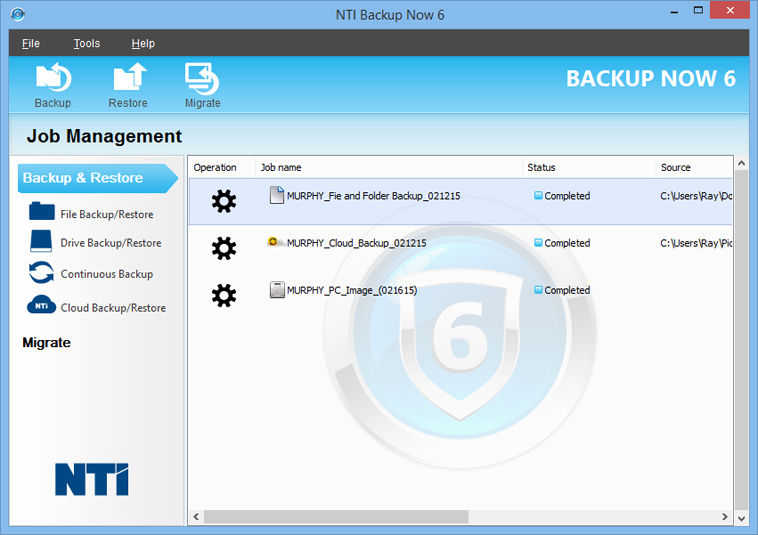
- File & Folder Backup
- Complete System Backup (operating system, programs, data files, & computer settings)
- Continuous Backup
- Cloud Backup (Powered by Microsoft Azure)
- Backup Migration
English, French, and Spanish.
Hear What Others Are Saying
Good data backup product, good support I bought directly from NTI as I've been a customer for years. Backup Now 6 is installed on my and my wife's workstations. Although backing up a terabyte disk image takes a while, it's worth the effort. Earlier this year the 500 Gb HDD refused to boot on one of our computers. After finally giving up on it, I bought a WD Blue 1TB SATA 6 Gb/s 7200 RPM 64MB Cache 3.5 Inch Desktop Hard Drive (WD10EZEX) and used Backup Now 6 to restore the most recent image. It worked flawlessly and booted up the first time. I didn't have to reinstall any software or make any adjustments for the larger drive. I've also had recent occasion to contact their tech support. They provide both phone and email support and my email messages are usually answered promptly within 24 hours.
-- Chalchiuhtlicue
Good software Easier than Acronis. I'm switching all my PC to BUN Pro
-- ChiTown
Very good program. Easy to install and it backs up… Very good program. Easy to install and it backs up my system in very little time. Simple to use and well worth the money. I even had to use it to restore a file I messed up, and within a couple of minutes I was back and running.
-- Amazon Customer
Five stars Works great!
-- S. Smith
NTI best backup software NTI backup is the best backup software that I have ever purchased. It is also helpful to have a quality backup drive and the latest operating system software. I have used version five in the past and it worked well. I highly recommend the product.
-- Richard M.
Key Features & Benefits
Backup Now Pro is designed for your office, small businesses and IT professionals.
Advanced Features- Backup Migration
- Drive Spanning
- Incremental backups for Complete System and File & Folder backups
- Pre & Post Job Scripting
- Advanced File Filtering
- Remote Backup of other PCs on the Network
- Secure 256-bit AES Encryption and Data Compression
- Email notification when backup is done
- Advanced backup scheduling
- Automatic Shutdown after Backup
- Supports a wide range of destination including internal and external hard drives, flash drives, solid state drives, NAS, optical drives and network drives
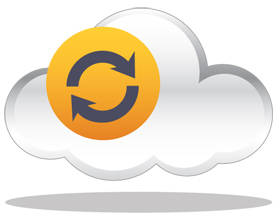
Backup Now Pro allows for off-site backup to NTI Cloud (powered by Windows Azure). Now your files can be safe and secure in a remote location for that extra protection. Additionally, Cloud Backup gives you 24/7 access to your data from anywhere in the world with Internet access.
File & Folder Backup

With the My Profile tab we made it simple for you to select all of your important files that you want backed up. Additionally the My Folders tab gives you a standard file and folder tree view of your computer that allows you to choose specific files and folders.
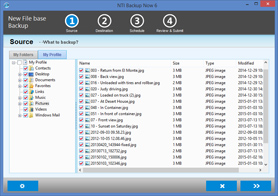
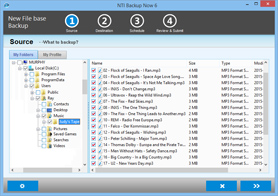
PC Backup

Backup Now Pro is one of the easiest image backup solution available in the market. Backup Now Pro will back up your entire computer (operating system, programs, data files, & computer settings, etc.) and when needed, Backup Now Pro will quickly restore your computer back to when it was last working correctly. Just boot up from an Optical disc, USB flash drive or USB hard drive and select a restore point and then restore.
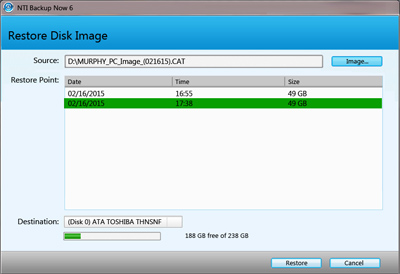
The restore process will automatically prepare your replacement drive by partitioning, formatting, and then restore all of your computer’s data. Everything is automatically done for you so there is no need to understand all those technical terms (e.g. Partition, MBR, Format, Fat32, NTFS, etc.). Backup Now Pro will even resize your partitions to fit onto a larger or a smaller replacement drive, all in one easy step.
Remote Backup
Using a designated PC (Backup Server) you can easily backup other PCs on the same LAN. Simply install Backup Now Pro on the Backup Server and on each remote PC (Backup Client) you want backed up. Once installed the Backup Server will be able to back up all the remote PCs automatically. An ideal solution for your company to ensure everyone’s PCs are backed up properly.
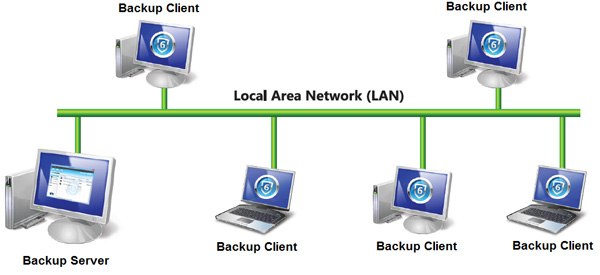
PC Upgrade
Backup Now Pro is also great for helping you upgrade your PC to a larger hard drive or a faster solid state drive. All you need to do is let Backup Now Pro do a complete backup of your computer, and then replace the original hard drive with you new HDD or SSD and restore. Backup Now Pro will automatically resize (shrink or grow) the original hard drive’s partitions to match the new drive’s storage capabilities.

Frequently Asked Questions (FAQs)
Question: What's the difference between "Backup Now 6" and "Backup Now Pro"?Answer: These two software applications are identical in feature set, "Backup Now Pro" is re-branded from "Backup Now 6". For display of "Backup Now Pro" in the program title, we recommend that you install from the downloadable version, which is included in your purchase. If you purchase the retail package, the CD-ROM can be safely kept as your permanent backup copy.
Question: Why does my scheduled backup fail to run at the scheduled time?
Answer: Make sure you are logged in as an administrator before you leave on the day the backup is scheduled to run. The system must be left logged in with administrative rights. If you leave the computer logged in as a user the backup will not be performed. The problem may be due to a program that you have running in the background interfering. Make sure you do not have any programs running in the background such as antivirus or crashguard programs.
Question: Are tape drives supported?
Answer: Our software does not support tape drives.
Question: When using NTI Backup Now, I receive error #80004003.
Answer: Try the following steps:
- Click on start menu and select "Run..."
- Type in regsvr32 "C:\Program Files\NewTech Infosystems\NTI Backup NOW! 4\XceedCry.dll" then press OK
- You should get a confirmation message saying the XceedCry.dll is registered successfully
- Type in regsvr32 "C:\Program Files\NewTech Infosystems\NTI Backup NOW! 4\XceedSco.dll" then press OK
- You should get a confirmation message saying the XceedSco.dll is registered successfully
- Try opening the Back Up Now 4 again.
Question: When clicking on the start button I'm asked to save changes to untitled, but I already named my backup on step 2?
Answer: On step 2 the user names the backup file (the .NBF file). When you click on start it is asking to save the backup job name, so if you need to run the same backup again you can simply open this saved job setup.
Question: When trying to change a setting a on scheduled backup the program opens with the defaults and not the settings that were set up?
Answer: To change a setting you first have to open a backup job itself; click on job then select open. You can change a setting but you can not change the scheduled time. To schedule the job at a different time the job will need to be recreated.
Question: When trying to back up to a shared drive on a different system the drive can not be selected with Backup now?
Answer: In order to back up to a drive over a network it has to be mapped it can not be shared over the network.
Question: After the backup file is created I can not check the contents of the backup file. Windows does not recognize the file and can not open it. How do I open the backup file to check the contents?
Answer: Backup Now creates a single, proprietary file format that can only be opened with Backup Now. In order to view the contents of the backup file you have to restore the file with Backup Now.
Question: If the backup is cancelled or if it errors during the backup can I continue from where it left off?
Answer: If the backup is cancelled during the backup it can not be restarted from the point it was cancelled. If any error occurs during the backup the backup itself might not be valid.
Question: When I open Backup Now it is larger that my screen size and I cannot access all the buttons.
Answer: The minimum screen resolution for our software is 1024 x 768.
Question: Does NTI Backup Now support Windows 2003 server?
Answer: NTI Backup Now does not support Windows 2003 server-based machines.
Question: I keep getting error 1005 when backing up to DVD or CD. What can I do to fix this problem?
Answer: The error "1005" basically indicates that the software sent a command to the drive and the drive responded that it could not complete the request. This type of error means the drive was unable to write to the blank disc.
Here are some things you can try to resolve your problem:
- Try using a different name brand media. Make sure the discs are blank unformatted discs.
- Make sure you close out any programs running in the background such as Crash Guards, Spyware, and Antivirus programs.
- Check with the drive manufacturer to find out if they have any firmware updates available for your drive.
- Try lowering the write speed.
Question: When trying to open files that have been restored windows gives a message that I do not have permissions to open the file. How can I access the file?
Answer: Microsoft provides instructions on how to perform this task. You can find them in Microsoft Knowledge Base Article 308421 http://support.microsoft.com/?kbid=308421 or use the help and support on windows.
Question: What brand of media should I use with my CD/DVD burner?
Answer: We recommend using brand name media. Inexpensive non-branded media generally denotes poor quality media. If your data is worth backing up then you should be using quality brand name media to avoid data loss.
Question: A new hard drive was just installed and the emergency recovery backup does not see the drive as a target drive?
Answer: In order to restore the backup to the new hard drive the drive has to be partitioned and formatted. It can not be in its RAW state. Please check with your drive manufacturer to set up your new hard drive properly.
Question: How do I reschedule a backup job?
Answer: To stop your scheduled jobs that you do not want to run, you can delete the jobs from the Job Management screen (the first button from the left under the menu or from the View menu Jobs) and right click on the job in the left pane. Then you can click on delete job. This will delete the job and stop it from running again.
Question: I backed up some files as administrator on another computer and I'd like to restore them to a different computer. I am able to successfully restore all files with no errors, but whenever I attempt to access a file (Word, Excel, Adobe, etc.), the program cannot open it and gives me an 'access denied' error. Is there any way I can change the permissions so I can access the restored files?
Answer: Backup Now backs up the NTFS security properties when it backs up your files. When you restored to another computer the accounts referenced in the security properties do not exist on the new computer. The NTFS security property looks at accounts by their Security Account Manager (SAM) ID in the registry. You may have an account with the same name, but the SAM ID is different. When you open the file's properties and go to the security tab you will see the referenced accounts SAM IDs like this "HKEY_USERS\S-1-5-21-1078081533-1801674531-682003330-1004", but not the names because the SAM ID does not exist on the local system. You need to use an Administrative account and go into the advanced section of the Security properties. In the advanced section of the security properties you need to go to the owner tab and select the account that should own the file, such as your account. If all of your restored files are under a common folder you can do this from the folder and select the option to "replace owner on sub containers and objects". This will set the owner the same on al sub-folders and files. If you are using your own account to do this Windows will give you the option to give yourself full permission to the files at the same time, if you are not using your account you will need to close the file's/folder's properties window and re-open it to give yourself full permission to the files. Once this is done you will be able to access your files.
Question: I am unable to restore from my external hard drive to my original location. I repeatedly get the same message in the final step "unable to locate source file".
Answer: When you select the backup file in step 1 do you then select the files to restore from the selected backup file? If you have not, that is why you keep getting that message. You need to select the backup file to restore from and then select the files/folders you want to restore from the backup file.
Question: Back up hangs on selected files. i.e. when trying to back up entire hard drive O/S drive hangs on a file called hiberfil.sys When doing a backup of user data hangs on *.tmp files. I need to back up the entire hard drive over a network and according to your documentation the advanced version can open system files and in use files for back up purposes. But it doesn't seem to be working for me. Answer: Even with the Open File function, there are still some files that Windows will not allow to be backed up. One of them is the Hiberfil.sys file which is only used to save the contents of your RAM when you hibernate. Another is the Pagefile.sys file, which is your Virtual RAM. They do not need to be baked up. The *.tmp files ate temp files that also do not need to be backed up. If you need a complete backup of your OS drive you should use the Drive based backup, which will create an image backup of your selected drive/partition.
Question: Have been able to back up but cannot open the backup file to confirm backup was successful. The error message reads there needs to be a program associated with the NTI file to open, and I don't know where or how to do that.
Answer: The message you indicated that you go in your initial request is from Windows telling you that the NBF file that you double clicked on does not have a program associated with it to open the file by double clicking on the file. To open a NBF file, you need to first open Backup Now and then go to the restore function. There you can browse to your NBF file to select it and you will see all the files that were backed up into the NBF file. Then you can select files from the backup files and then select where and how to restore the files and finally you can restore the files. If you want to fully test the backup, you should select a few files from the beginning, a few files from the middle and a few files from the end of the backup.
Question: The display of the program is not right.
Answer: Please make sure that the DPI setting for your display is set to 96 DPI (100%).
Question: Does Backup Now support Rev Drive?
Answer: Rev Drive is not seen as a hard drive and is not supported in any of our applications at this time.
Question: When I save the reports to my c drive how do i erase the stuff I don't want to keep? It's filling up my C drive.
Answer: When you run the backups, Backup Now 5.5 saves the report folder in the Backup Now 5 folder in the NewTech Infosystems folder inside the Program Data folder (C:\Program Data\NewTech Infosystems\Backup Now 5). The Program Data folder may be hidden. You can delete any of the report files you want.
Question: I selected incremental backup and Backup Now did a full back up on my C:\Users folder I'm not sure how to do subsequent incremental backups on the same folder such that Backup Now only backs up files that have changed.
Answer: When you setup an incremental backup job, it will run a full back up the first time only. This is because an incremental backup needs a full back up for a baseline backup. When you tell it to run the backup from the Job Management screen or when the next scheduled backup time occurs, the incremental backup will run as an incremental backup.
Question: I am doing a new file-based backup, and when I select 'Network Drive' as the destination, nothing appears, I cannot see my network mapped drives. These drives are connected - they show up under Computer and are browse able/writable.
Answer: If your network drive requires a username and password to connect and it is different from what you use to log on to Windows with, you should create a username and password on your network drive that matches what you use to log onto Windows. This may be what is causing your issue. You can test it by logging onto the network drive and then opening Backup Now.
Question: How do I do an Image Backup and how do I restore an Image Backup?
Answer: To create a drive image backup, on step one of creating a new backup job, you need to select the Drive Based Backup job type by clicking on the Drive-Based Backup tab. Then you need to select the hard drives you want to backup. Then you would go to step 2 to select where you want to back up the drives to, this cannot be any of the drives that you are backing up. Then you would go to step 3 to select when to run the backup and if you want a full back up every time, or an incremental backup every time after the initial backup. Then you would start the job. To restore you will need to boot from the bootable recovery disc that was made either at the end of the backup, or from the Utilities section of Backup Now 5.5 Advanced. If your drive has only one partition, the new drive can be automatically partitioned. If not, you will need to open the Command Prompt from the tools menu. There you will need to use the disk part utility to partition the drive properly and then you can restore one partition at a time to the partitions you select.
Question: I would like to know how to verify backup jobs.
Answer: As with all Backup products, you can run a test restore to verify your backups. This is the best verification test. However, in Backup Now 5 you can click on the Option button when creating or editing a job and select the option that says "Compare original and backup files to verify consistency."
Question: With a previous version of Backup Now I was able to create a backup job files that could launch a backup by double-clicking the file. Is it possible to do this with the current version?
Answer: When you create a backup job and start it in Backup Now 5, the job is automatically saved and is available to run at any time by going into the Job Management screen either by clicking on the Jobs button on the toolbar (the first one on the left), or from the menu (View->Jobs). There you can select the job in the left pane and right click on it in the left pane (in Backup Now 5.5 you can also click on the operation button) and select Run Job Now from the menu.
Question: I don't receive alerts. Also, where I configure the SMTP server, if it is needed.
Answer: If you want to use the email notification option, you need to have Microsoft Outlook installed with an account setup. Then the email notification will work.
Question: Backup Now is not recognizing the network drive?
Answer: For the network drive to be recognized, it must be mapped to a drive letter.
Question: Can I backup the registry with Backup Now 5 Advanced Edition?
Answer: To be able to back up your registry, you need to use the Drive Based backup. This will back up everything on the selected drive partitions.
Question: On program startup I get error message 'Unable to create ShadowSvc.JobController instance [hr=-2147023838] the service cannot be started, either because it is disabled or because it has no enabled device associated with it.' When I try to START program message 'Unable to start scheduler.
Answer: The error message you are getting indicates that the service is disabled. You need to open the Windows control Panel and go into the Administrative Tools section. Then you need to run the Services function and scroll down to the NTI Backup Now 5 Shadow service, double-click on the service and change it from disabled to automatic.
Question: How can I set my backup plan so I do a full backup of selected folders once at start of each month, and then do incremental twice a week? Then repeat the following month?
Answer: You cannot have one backup run a full back up once a month and incremental twice a week. You need to setup one full backup job that runs once a month and a second incremental backup that runs twice weekly. When you restore, you will need to restore the most recent full back up and then manually restore each incremental backup after in order by restoring each from the NBF files not the NBS files that will restore the initial full back up and then reach successive incremental backup automatically.
Question: How long will the backup take per optical disc?
Answer: The performance speed will depend on your system, your drive, and mostly your media. Pentium 4, 52x24x52, using 52x CDR media = 10 minutes per disc Pentium 4, 52x24x52, using 24x CDRW media = 25 minutes per disc Pentium 4, 52x24x52, using 10x CDRW media = 55 minutes per disc Pentium 4, 52x24x52, using 4x CDR media = 1.5 hrs or more per disc. Also note that 7200-RPM Hard Drives are much faster than 5400-RPM Hard Drives, which will cause faster or slower backups. Words of wisdom: 1. If your data is worth backing up then it is worth backing up on quality media. 2. Non-Branded/Inexpensive media generally denotes poor quality media. 3. Your backup is only as good as its restore; always test your backups prior to needing them.
Question: Why does my optical drive not work with the program even though it is on the supported drive list?
Answer: The problem would depend on the error code that is generated by the program. The most common causes for failure are as follows: Using bad or incompatible blank discs. Make sure you use good quality discs with your writer. Multiple writing programs installed on the system causing a conflict. We do not recommend installing multiple writing programs on your system. An outdated firmware revision on the drive. We test our programs with drives that have the latest firmware revision loaded. Firmware revision are released by drive manufacturer to correct problems with a drive that were not detected prior to its release.
Question: Why do I get "File Open Failed" or "Access Violation" errors on the log?
Answer: In most cases our program can back up open files, however some system files (Windows NT/2000/XP) and possibly some application files may cause a sharing violation. The sharing violation error basically indicates that the file could not be accessed at the time it was being backed up or when trying to compare the file. The main purpose for File Level backup is to backup Data files. For system and application files we would highly recommend using the Image Level backup.
Question: When finished setting up a scheduled backup job, Backup Now gives a message "In order for a scheduled backup to work properly, you must close the Backup Now program and insert a disc with enough free space into the target drive(s)." but the backup is to an external/internal hard drive?
Answer: This message serves as a reminder to close out the application in order for the scheduled backup to run and if you are using a CD or DVD writer for the backup to insert media in the drive.
Compare Our Products
| Backup Now | Backup Now EZ | Shadow | Pocket Data Backup | |||
| Client-Server Architecture | ||||||
| Backup Agent at client | ✔ | |||||
| Designate Backup Server | ✔ | |||||
| Remote PC as Source | ✔ | |||||
| Back up Networked PC | ✔ | |||||
| By Backup Method | ||||||
| Traditional File & Folder | ✔ | ✔ | ✔ | |||
| Image/ Disk/ Partition | ✔ | ✔ | (Mac Version Only) | |||
| Sync/ Continuous | ✔ | ✔ | ||||
| Automatic/ Plug-N-Play | ✔ | |||||
| By Backup Destination | ||||||
| Local/ External HDD or SSD | ✔ | ✔ | ✔ | ✔ | ||
| Optical Disc Drive (ODD) | ✔ | |||||
| USB Flash Drive | ✔ | ✔ | ✔ | ✔ | ||
| Remote/ Network | ✔ | ✔ | ✔ | |||
| Online/ Cloud/ FTP | ✔ | ✔ | ||||
| By User Type | ||||||
| Consumer & SOHO | ✔ | ✔ | ✔ | ✔ | ||
| Enterprise & SMB | ✔ | ✔ | ✔ | |||
| Road/Mobile Warrior | ✔ | ✔ | ✔ | |||
System Requirements
OS Compatibility- Windows Server 2012 / 2008 Server RC2 / Small Business Server (SBS) 2008
- Windows 10 / 8 / 7 / Vista
- Note:
- For Windows® you must log in as a user with Administrator Rights to install & run
- For support of legacy Windows such as Windows XP and 2003 Server, we offer Version 5.5
- Note:
- Our complete-system restore program requires that the PC supports booting from an external USB drive. It’s noted that currently some tablet PCs (e.g. Microsoft’s Surface Pro tablets) don’t support booting from external USB.