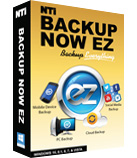
*Note: NTI Backup Now EZ 6 + NTI Cloud offering is exclusive to purchases made on NTI's website.
NTI
Backup Now EZ 6
Protection for all your digital assets from malicious virus attacks, computer hardware failures, or even a simple human
error of deleting an important file by mistake. Quickly restore your computer back to when it was last working correctly.
NTI Cloud gives you off-site backup of your important data. Also, anytime access to your data from anywhere in the world
with Internet access. Includes free apps (Android and iOS) to let you access your data on NTI cloud from your mobile devices.
Note¹: The Backup Now EZ 6 program is a perpetual license, the NTI Cloud subscription is an optional add-on; the program will
work with NTI Cloud but is independent of NTI Cloud. The 6-month subscription is not an Auto-Renewal service, your credit card
or payment information will not be saved after this transaction. When the initial subscription expires, should you want to continue
the service, you will then have the option to add a credit card to your account and become a regular monthly subscriber of NTI Cloud.
A Complete Backup Solution
Backup Everything to Everywhere!Protection for all your digital assets from malicious virus attacks, computer hardware failures, or even a simple human error of deleting an important file by mistake. Quickly restore your computer back to when it was last working correctly.
NTI Cloud gives you off-site backup of your important data. Also, anytime access to your data from anywhere in the world with Internet access. Includes free apps (Android and iOS) to let you access your data on NTI cloud from your mobile devices.
*Note: NTI Backup Now EZ 6 + NTI Cloud offering is exclusive to purchases made on NTI's website.
What's New?
- Clean-up Utility: Clean up older backup files to free up space on target drive
- Improved Facebook backup: Include “Timeline” backups
- Updated Linux Kernel: for added hardware support
- Enhanced Performance: for faster backups
- Social Media Backup: Facebook, Instagram, Twitter, & YouTube (Note: included in V5)
- Mobile Device Backup: Supports iOS & Android mobile devices (Note: included in V5)
- Additional Cloud Backup Support: Added Dropbox, Google Drive, & OneDrive (Note: included in V5)
- (Bonus, beta version) Mac Agent for Mobile Backup: enable backup to Mac PCs from an Android and/or iOS phone
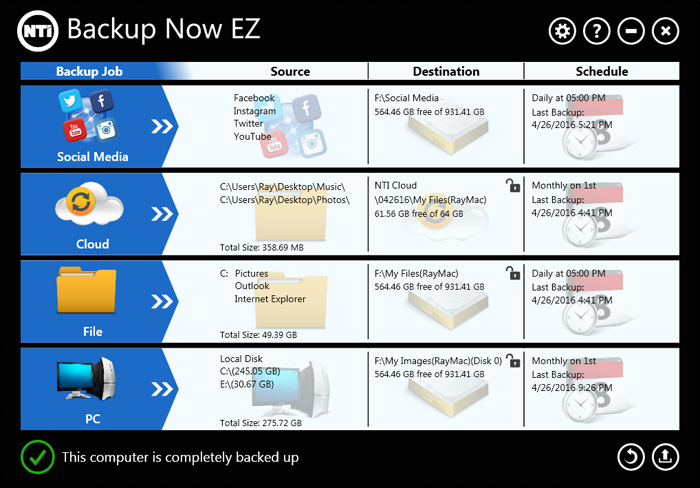
Language available:
English, Chinese (Simplified and Traditional), Dutch, French, German, Italian, Japanese, Korean, Portuguese, Russian, and Spanish.
Hear What Others Are Saying
Great searchable format, EZ5 I bought NTI’s EZ 5 software to backup my company’s documents. I was already using two programs from Norton and Windows to provide a safety net for restoring files in the event of a computer failure. I bought the EZ 5 software because it provided a feature that was not available in my other backup programs. I wanted a backup program that would provide an easily searchable format as well as backup. I first used this feature with other NTI software that came free with my Toshiba external drives. I use this feature frequently—it is invaluable.
-- Colorado Buyer
I did need some help setting up a network drive so that I could store my non-encrypted information on a secure share. I used NTI support. Heather was very helpful and saw this through until I was satisfied. Five starts to NTI and Heather.
Works well Easily backups complete computer, cell phone etc. Haven't had to restore anything yet. Hopefully it works as well as the backups.
-- Tom B.
You can back up photos, videos, music, social media, contacts and important files NTI Backup Now EZ 5. The Best Backup Software that "Backup Everything". Popular and Easy-to-use. Social Media Backup. Email Backup. Cloud Backup. Image Backup. Mobile Backup. File Backup. I use Windows 10 on my laptop and this software is easy to install and easy to run. I backed up my photos onto a USB Flsh Drive without any trouble. I am waiting until I can get an external hard drive before I try to back up my pc files with it. It works on every system from 7 up to 10. I recommend it if you are looking for a software program for backup purposes. It runs in the background while you are doing other work. The setting lets you do it as fast or as slow as you like. You can back up photos, videos, music, social media, contacts and important files. You can also backup your phones with it. You have cloud support for safety.
-- Hunter
Easy To Use. Better Then Windows Backup. Fast Too. When I switched to Windows 10 creating backups became unstable. The Windows 10 software has a confusing setup process and doesn't always back things up. Over the years I have used a variety of backup software but never have I tried NTI Backup Now EZ 5. The entire process is all very easy to figure out. It's made to be simple which is what I love most about it. And it actually works too. After creating my backup I decided to really test it out. I erased my main hard drive and was able to find the backup and quickly restore my full computer quickly and easily. Unlike the built in version of Win 10 or even Acronis which doesn't always find it's own backup file. NTI Backup Now found itself and gave me the security that I have come to demand in quality software. Trust Me. It's the Best Deal In Town ....
-- Banshee B.
Great product. Great price. 1 Makes a backup at the file level.
-- Brian W.
2 Maintains history of each backup (if files are compressed).
3 Creates a new backup only if the file has been modified.
4 Option to restore the file as a copy or to overlay the original.
5 Can schedule hourly, daily, and weekly.
The NTI support was excellent. I had a question about item 2 and it was promptly answered.
Key Features & Benefits
Whether you’re a novice computer user or an IT pro, Backup Now EZ is the right choice for anyone looking for that simple yet powerful backup solution.Backup Features
- Social Media Backup
- Automatic Mobile Device Backup
- Backup to the Cloud of your choice
- Complete PC Backup and File & Folder Backup
- Supports a wide range of destination including internal and external hard drives, flash drives, solid state drives, NAS, and network drives
- Destination Capacity Alert and CPU Priority
- Secure 256-bit AES Encryption and Data Compression
- EZ Select (category) or Custom Select (tree view) data selection
- Flexible backup scheduling
Restore Features
- Boot from USB Hard Drive or Flash Drive to restore your PC
- One-click restore automatically prepares your replacement hard drive and restores your entire PC
- Restore to same size drive or upgrade to a larger hard drive or a faster solid state drive
- Multiple restore points to restore your computer to a specific point in time
- Restore specific files and folders from the image backup without having to do a full image restore
- EZ Select (category) or Custom Select (tree view) to quickly select what to restore
Backup Now EZ will backup four of your social media accounts, giving you the satisfaction of knowing that your most important online postings, pictures, & videos are backed up, safe and secured on your own computer. Supported Social Media sites are Facebook™, Instagram™, Twitter™, & YouTube™.





Our NTI Backup App (iOS & Android) will automatically backup your photos and videos on your smartphone directly to your PC. This feature works with your home or work networks via Wi-Fi, so no cloud storage is required to back up your smartphone. NTI Backup can also archive photos and videos off your smartphone to free up space to take more selfies with your friends (Android only).

Backup Now EZ supports backing up to your cloud storage accounts for that extra peace-of-mind that only a good off-site backup can provide. Cloud Backup gives you 24/7 access to your data from anywhere in the world with Internet access. NTI Cloud also provides free apps (Android and iOS) to let you access your data on NTI Cloud from your mobile device. Supported clouds are NTI Cloud™ (powered by Windows Azure), Dropbox™, Google Drive™, & OneDrive™.




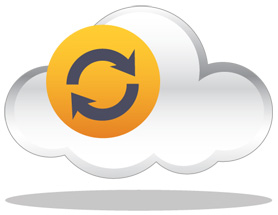
With just a few clicks of the mouse, we have made it simple for you to select all of your important files that you want backed up. The most commonly used files are grouped into three categories: Multi-Media, Documents, and Email & Favorites for a quick and easy selection process. Just select the categories you want and Backup Now EZ will search the entire computer and back up only those specified file types. Additionally the Custom Select tab gives you a standard file and folder tree view of your computer that allows you to choose specific files and folders.

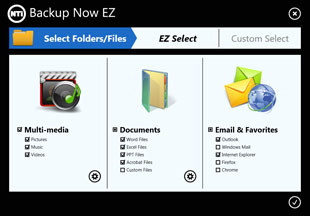
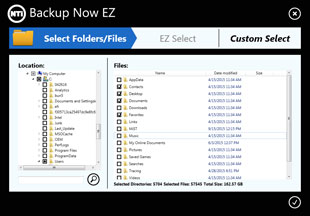
Backup Now EZ is the easiest image backup solution available in the market. Backup Now EZ will back up your entire computer* (operating system, programs, data files, & computer settings, etc.) and when needed, Backup Now EZ will quickly restore your computer back to when it was last working correctly. Just boot up from either a USB flash drive or your USB hard drive and Backup Now EZ will automatically load your backup set with the latest restore point. All you need to do is click the Restore button and we’ll do the rest for you.

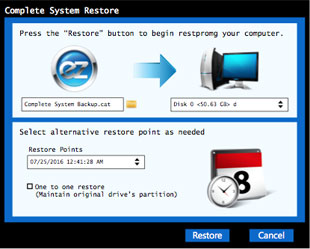
The restore process will automatically prepare your replacement drive by partitioning, formatting, and then restore all of your computer’s data. Everything is automatically done for you so there is no need to understand all those technical terms (e.g. Partition, MBR, Format, Fat32, NTFS, etc.). Backup Now EZ will even resize your partitions to fit onto a larger or a smaller replacement drive, all in one easy step.
A new feature in Backup Now EZ allows you to restore specific files and folders from the image backup without having to do a full image restore. So if you need a specific file or folder that wasn’t backed up with the File and Folder Backup, there’s no need to worry. Backup Now EZ will let you browse the Image and select the files you want to restore.
Backup Now EZ is also great for helping you upgrade your PC to a larger hard drive or a faster solid state drive. All you need to do is let Backup Now EZ do a complete backup of your computer, and then replace the original hard drive with a new HDD or SSD and restore. Backup Now EZ will automatically resize (shrink or grow) the original hard drive’s partitions to match the new drive’s storage capabilities.

Frequently Asked Questions (FAQs)
Question: What's new in Version 6?Answer: In addition to refinement of V5's new features in Social Media Backup, Mobile Device Backup and Cloud Backup, V6 adds a most-wanted feature of Cleanup Utility, which is useful when the backup storage becomes full and you need to free up space for new backups. The Cleanup Utility addresses one of the perennial issues with backup software.
Question: How's Version 6 compared to the competition (e.g. Acronis True Image 2018)?
Answer: While Versions 6's value or advantage in price/performance is obvious, it has the following features that competition doesn't have:
- On full-system PC Backup, V6 can handle hybrid configurations such as a combination of Windows/Mac/Linux, the competition failed to do so in our testing.
- V6 can run multiple backup jobs in parallel, the competition runs only one job at a time.
- User-friendly GUI designed to enable everyone to do backup, not only technical experts.
Question: The program was running but now says it was not installed properly. How do I fix this?
Answer: This is usually caused by using a registry cleaner, sometimes called a PC optimizer, PC cleaner or Tune Up - which may be altering the Windows registry and corrupting your software installation. Some brands of registry cleaners are PC Cleanup, CCleaner, AVG PC Tuneup, System Mechanic, etc. In that case, you will need to re-install the NTI software to fix the problem. Once you have repaired your software by reinstallation; you will need to either disable the registry cleaner, or set the registry cleaning software to exempt the NTI software from being cleaned in the registry. Unfortunately, we cannot advise you how to use another software company's software. We do recommend you contact the software manufacturer for instructions on how to exempt the cleaner from modifying the registry files for our program.
Question: What is the difference between the OEM version of Backup Now EZ and the Retail version of Backup Now EZ?
Answer: The difference between the OEM version of Backup Now EZ and the Retail version of Backup EZ is that with the OEM version you can only backup to the OEM's External Drive (Toshiba, ADATA) as in the retail version you can backup to any internal, external drives, or network hard drives.
Question: What is the difference between Complete System Backup and File & Folder backup?
Answer: The difference between Complete System Backup and File and Folder Backup is that File and Folder Backup only backs up your files and folders. File and Folder Backup will not backup any program files or the OS. Complete System Backup will do an image backup of your entire drive (OS, Programs, User Data, Settings, Favorites, etc.).
Question: When backing up Complete System I keep getting "Completed with Errors". What is causing this problem?
Answer: Run "Scandisk" on your hard drive to fix possible File System Errors and bad sector errors.
Question: Why can't I backup to one of my other USB hard drives that are not Toshiba hard drives?
Answer: The version of Backup Now EZ that came with your Toshiba USB hard drive only supports specific Toshiba USB hard drives. Also note that Toshiba "Canvio Basics" drives do not include Backup Now EZ software.
Question: After I restored my Complete System Backup, during reboot the PC prompts to run Safe Mode, is this normal?
Answer: Yes, Windows is backed up in a running state so when you reboot the first time Windows thinks it was shutdown incorrectly. There is no need to select Safe Mode, just select to continue.
Question: After I restored my Complete System Backup, during reboot the PC runs Check Disk on my hard drive, is this normal?
Answer: Yes, when we restore your PC, we set Windows to run Check Disk to insure everything is okay with your hard drive.
Question: I forgot my password and I can't restore my data. How do I get around the password?
Answer: Unfortunately, without a password you will not be able to your data. There is no backdoor way to bypass the password for obvious security reasons.
Question: How do I restore a single file from an PC/Image Backup?
Answer: Only versions 4 and newer can do this. In the versions that support it there is a restore function in the restore utility named "PC Restore (Files and Folders)". When you open that restore function, you need to click on the yellow folder icon next to the textbox for Backup File to browse to and select the Complete System Backup.cat files in the Images*/My Images* folder. With the cat file selected, you can click on Custom Select to browse to and select the file or folder you want to restore.
Question: When running my backup, it seems to run very slow, what could be the problem?
Answer: Backing up to a FAT32 hard drives will be slower than a NTFS drive. If your convert your USB hard drive to NTFS you can speed up your backups. Also, backup speed is also depended on your computer's performance.
Question: What is this Update Alert bubble at the bottom right by the Taskbar and how can I prevent it?
Answer: This is to alert you of Updates to Backup Now EZ to keep you program up to date and it will also alert you to new Upgrades. Clicking on the bubble will allow you to update your program and this will stop the alert until another one is available. If you do not want future update/upgrade alerts you can contact NTI Tech Support and they can help modify program's INI files to disable these alerts (not recommended). Note that changing the settings of our automatic alert will prevent us from alerting you of any and all future updates or upgrades.
Question: Why can't I modify the source for Complete System Backup job?
Answer: Complete System Backup will back up the complete physical hard drive including all the drive letter partitions and hidden partitions. This way you are insured to always have your hard drive recovered correctly.
Question: How do I make my computer boot to my USB drive or a CD/DVD boot disc?
Answer: You need to get to your computer's boot menu. All computers are a little different so we would recommend that you contact your computer's manufacture for what key to press. Sometime during boot up the computer will show text on the screen telling you what key to press, common keys are F12, F10, & ESC. Another option would be to go into the computer's BIOS and change the boot order.
Question: How can I add another job to the program?
Answer: The backup program only allows single jobs per backup type, one File & Folder and one Complete System. You can modify the File & Folder job to add more data.
Question: I had my computer turned off and it missed both scheduled backups. When I turned it on it prompted me to run a missed backup for my Complete System backup but not my File & Folder backup, why?
Answer: The missed backup prompt will not appear if the backup schedule is set for Hourly since it will run on the next hour.
Question: Can I restore my backed-up files on another computer?
Answer: Yes, the external hard drive has a folder called "Restore". Inside that folder is a standalone restore program that will run from the hard drive to allow you to restore your files on another computer.
Question: When I was formatting and/or partitioning the hard drive in the PC, I received an error message "Job cannot run because of invalid destination" from Backup Now EZ, why?
Answer: A scheduled backup job tried to back up to the PC's hard drive during the formatting/partitioning process. Since the hard drive was in the process of being formatted/partitioned, the hard drive became unavailable, thus the "Invalid Destination" error.
Question: When restoring my files to their original location, the program does not give me any overwrite options.
Answer: The program is defaulted to always keep both files if they are the same name. The restored duplicate file will have a "(1)" added to the end of the name.
Question: Is it necessary to make a new bootable disc or USB Flash drive each time I run a complete system backup?
Answer: The Complete System or PC Backup in Backup Now EZ makes your backup drive bootable. The bootable disc or USB Flash drive is in case there is a problem booting form the USB hard drive that you used as your backup destination.
Question: I have 6 HD in my computer. C:, E:, F:, G:, H:, I:. How do I change the system drive in the backup program? It is not getting my C drive but it is getting the H drive. How can I change the drive what my system is in?
Answer: In versions 1.x, 2.x and 3.x, you need to make sure the physical hard drive with your C drive partition in it is connected to the lowest SATA port on a SATA system or as the primary IDE drive on an IDE system. In version 4 and newer, you can click on the source tile and select the physical hard drive.
Question: How can I view File and Folder backup files?
Answer: You can use the restore utility to see the files in the backup by going to the Advanced file restore or Custom Select, depending on the version of Backup Now EZ. If the backup was made using Backup Now EZ version 2.x or newer and the backup was not encrypted and not compressed, you can browse the backup in Windows Explorer (File Explorer in Windows 8 and newer) to see the files in the backup. The File and Folder Backup backs up to the My Files* folder. In there if the backup is not encrypted and not compressed and was run from version 2.x or newer will be a folder named Native. In the Native folder will be a "C" folder that represents the "C drive" that was backed up. You can browse the contents of the "C folder" to browse the backup.
Question: I have upgraded to Windows 7,8.1, or 10 and now my software doesn't work correctly. I keep getting backup errors and/or certain features don't work correctly anymore.
Answer: Upgrading to a new operating system can make changes that won't allow our software to work correctly. The only option is to uninstall and reinstall the NTI software, which will install the proper files specific to the operating system you are currently using. If you need help with reinstalling the NTI software, just contact our Customer Service or Tech Support Departments and we can set you up for a new download of your purchased software.
Question: I reinstalled Windows on my system; Will Backup Now allow let me restore my previously backed up files on my external HDD or SSD?
Answer: Yes, each time you make a backup, there is a catalog file made for the backup (*.cal for the File backup); which recorded the details of each backup you made and is updated with each backup. Open the Backup Now software, choose the File Level Restore icon, then navigate to the All Files folder and choose which date you wish to restore the data from.
Question: My Backup Now software says I am running out of disk space and I cannot run any more backups until I free up more room. How do I make more room on my external HDD or SSD?
Answer: Backup Now EZ runs incremental backups so it cannot delete just the older backups and be able to restore from the newer backups. If you need to free up space, you need to delete the Images*/My Images* and My Files* folders to delete the Complete System/PC and File and Folder backups respectively. The next time the jobs run, they will re-create their folders and run new full baseline backups that will be followed by more incremental backups of the new and changed files since the previous run of the job. If you do this when you have enough space on the backup drive for a new baseline backup, you can rename the backup folder and run the backup job. Then when the job finished you can delete the renamed folder. If the File and Folder Backup is not encrypted and not compressed, it will run a native file backup and only keep the current version of the backed up files so you might not need to delete the My Files* folder.
Question: My File Level backup was working fine, but now it just stops at a certain point and hangs. What is going on?
Answer: File level backups are only meant to back up the files that are most important to you. Some users will select the entire C:\ drive to backup, but many of those files will be system files used only by Windows and will not be usable to you, which may be causing your backup to hang up. If you want to back up your photos, documents, favorites, etc. Just select the folders that contain the files you want backed up, for example, the Documents, Desktop, Favorites, Pictures Music and Videos folders in your user folder. The user folder in Windows Vista and newer is C:\Users\[your_username] where [your_username] is what you use to log on to Windows. In Windows XP, it is C:\Documents and Settigns\[your_username]. If that isn't the case: Try using the Windows Utilities; Disk Cleanup, Disk Defragmenter, or CHKDSK, to see if that fixes the problem you are having.
Question: When I first ran a backup, the Status Details indicated "backups did not run" and "completed with errors" appeared under the backup schedule icon under File and Folder Backup and Complete System Backup.
Answer: Try running CHKDSK to look for and attempt repair of bad sectors and file system errors; you can do this by opening My Computer and right clicking on C drive and select Properties. In the properties window, click on the Tools tab, in the Tools tab click on the check now button in the Error Checking section. In the window that opens select both options and the click on OK. Your computer will need to reboot to run CHKDSK. Also, from your antivirus software, delete everything from the quarantine. And if you have a Vista or Windows 7, try turning off the User Account Control (UAC) and see if you still have this issue. You can turn off the UAC by opening the Windows Control Panel and going into the User Accounts function. If you are in the Control Panel Home view, you will need to click on User Accounts twice. In User Accounts, click on the link that says "turn User Account Control on or off". Then uncheck the checkbox where it says "Use User Account Control (UAC) to help protect your computer" and click on the OK button. Then restart your computer.
Question: How to view File and Folder backup files?
Answer: To view the contents of your file and folder backup, you just need to click on the restore button on the bottom of the main screen for Backup Now EZ. This will open the file and folder restore. The file and folder restore should automatically find your "File and Folder.CAL" file and display your most recent restore point. If the restore point it finds is not for the system, you can click on the browse button (folder icon) to browse to your "File and Folder.CAL" file. If you want to look at an earlier restore point, you can change the restore point by clicking on the restore point dropdown list and selecting your desired restore point. If you want to view the contents of your file and folder backup on a system that does not have Backup Now EZ installed, you can go into your ADATA drive, open the Restore folder and run the "RestoreStarter" application. This will start the standalone restore application.
Question: I have a specific folder on the C drive that I would like to backup, but the software doesn't backup that folder at all. It backs up rest of the files and folders. Why?
Answer: The File and Folder Backup job from Backup Now EZ backs up all files on your C drive based on a filter. The filter selects photos, videos, audio files, Word documents, Excel files, PDF files, PowerPoint files, IE and Firefox favorites and email from Outlook, Outlook Express and Windows Mail. If you want it to back up any other files, you need to modify the source and select the file or folder in the Advanced tab. There you will get a "tree view" of all you files and folders. Just select the folder/s you want and Backup Now EZ Then it will backup that everything under that folder/s.
Question: All of my backup files on my external hard drive are ".NBF" file extension, how do I restore?
Answer: In the My Files folder on your destination drive, you should have a "File and Folder.CAL" file and your File and Folder*.NBF files. The CAL file is Catalog file used to track which files are in which NBF files. To restore this, you can click on the Restore button in the main screen for Backup Now EZ or you can open the action menu and click on restore from the main screen for Backup Now EZ. Then your backup will be automatically selected and you will be able to select your desired restore point. Then you will be able to select the files you want to restore and restore them. The Complete system backup can only be restored by booting from a bootable USB HDD or USB Flash drive made in Backup Now EZ by running the Create Bootable Disc tool in the Tools menu in Backup Now EZ.
Question: Main NTI Backup Now EZ screen shows 'Status Details: this computer is fully protected' and scheduled backups are running. How do I test the Complete System Backup to make sure it will work in case of system failure?
Answer: Clicking 'restore' button on the main screen it only seems to give me the option to restore files and folders not the complete system. The only way to test the Complete System Backup is to do a full Complete System restore. It is recommended to use a different HDD to restore to when testing, meaning not the original hard drive. To test the Complete System Backup, you need to boot into the Complete System Backup restore system. This can be done by booting from the bootable USB HDD or USB Flash drive from the Tools menu in Backup Now EZ. Again, to test it, you do not want to restore to your current primary drive. You need to replace it. If your drive is an IDE drive, you will need to install a different drive as the Primary Master IDE drive. If your drive is a SATA drive, you will need to connect it to the lowest SATA port on your mother board. If your system is a lap top. You just need to remove your current drive and replace it with a different drive. After the drive is replaced, you can boot into the bootable drive made from Backup Now EZ. Your backup will be automatically found and selected. Then you can select your restore point and restore to the new drive.
Question: After installing the software, which I downloaded from ADATA, I do not see any external device on the welcome screen when I try to open the modify button. My ADATA USB drive is shown in windows as well as in device manager.
Answer: The software is limited to ADATA drives with a specific Vendor ID. Other USB hard drives are not supported with this software. With your ADATA drive connected go to Device Manager. In Device Manager, go to the Universal Serial Bus Controllers. Under the Universal Bus Controllers select the USB Mass Storage Device and open its properties window. In the properties windows, select the Details tab. In the Details tab select Hardware IDs in the dropdown list. The entries there should start with USB\VID_ 125F. If it does not, there is something wrong with your drive and you should contact ADATA's Technical Support. If the entries do start with USB\VID_ 125F, then try un-installing and re- installing Backup Now EZ for it may be corrupted.
Question: Can I do a full backup of two separate computers using this program? If so, how?
Answer: You should be able to do backup multiple computers to the same destination. By default, the complete system backup and file and folder backup will have the name of the computer in parenthesis. However be careful when restoring you will need to make sure that the ".Cal" file selected is under the correct PC's Backup folder. Otherwise you may restore the wrong PC data to selected PC.
Question: I performed a 'complete system backup' recently. I noticed a message this morning that said that I had never backed up my registry. How do I make sure my registry gets backed up?
Answer: That message is from a different application telling you it has not backed up your registry. The Complete System Backup backs up everything on all the partitions on you first physical hard drive. This includes your Windows registry. Since applications do not know what other applications have done, the program that is giving you that message is telling you that it also wants to back up your registry.
Question: Is Backup Now EZ compatible with Windows 7?
Answer: Yes, version 1.1.x.77 and higher is compatible with Windows 7. You can get an update from NTI's web site or from Toshiba's web site.
Demonstration
Compare Our Products
| Backup Now | Backup Now EZ | Shadow | Pocket Data Backup | |||
| Client-Server Architecture | ||||||
| Backup Agent at client | ✔ | |||||
| Designate Backup Server | ✔ | |||||
| Remote PC as Source | ✔ | |||||
| Back up Networked PC | ✔ | |||||
| By Backup Method | ||||||
| Traditional File & Folder | ✔ | ✔ | ✔ | |||
| Image/ Disk/ Partition | ✔ | ✔ | (Mac Version Only) | |||
| Sync/ Continuous | ✔ | ✔ | ||||
| Automatic/ Plug-N-Play | ✔ | |||||
| By Backup Destination | ||||||
| Local/ External HDD or SSD | ✔ | ✔ | ✔ | ✔ | ||
| Optical Disc Drive (ODD) | ✔ | |||||
| USB Flash Drive | ✔ | ✔ | ✔ | ✔ | ||
| Remote/ Network | ✔ | ✔ | ✔ | |||
| Online/ Cloud/ FTP | ✔ | ✔ | ||||
| By User Type | ||||||
| Consumer & SOHO | ✔ | ✔ | ✔ | ✔ | ||
| Enterprise & SMB | ✔ | ✔ | ✔ | |||
| Road/Mobile Warrior | ✔ | ✔ | ✔ | |||
System Requirements
Requirements- Microsoft Windows 10, 8.1, 8, 7, or Vista